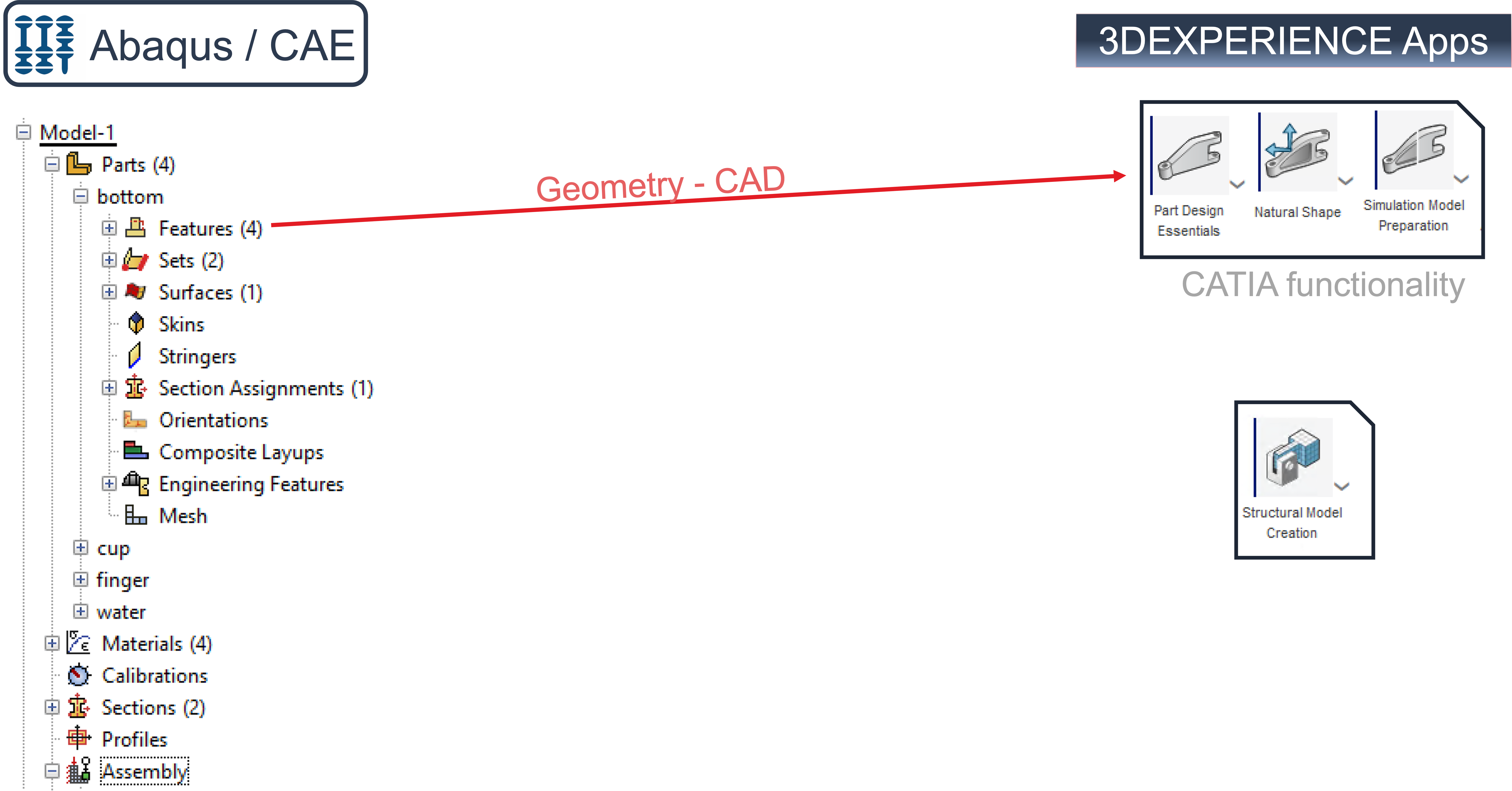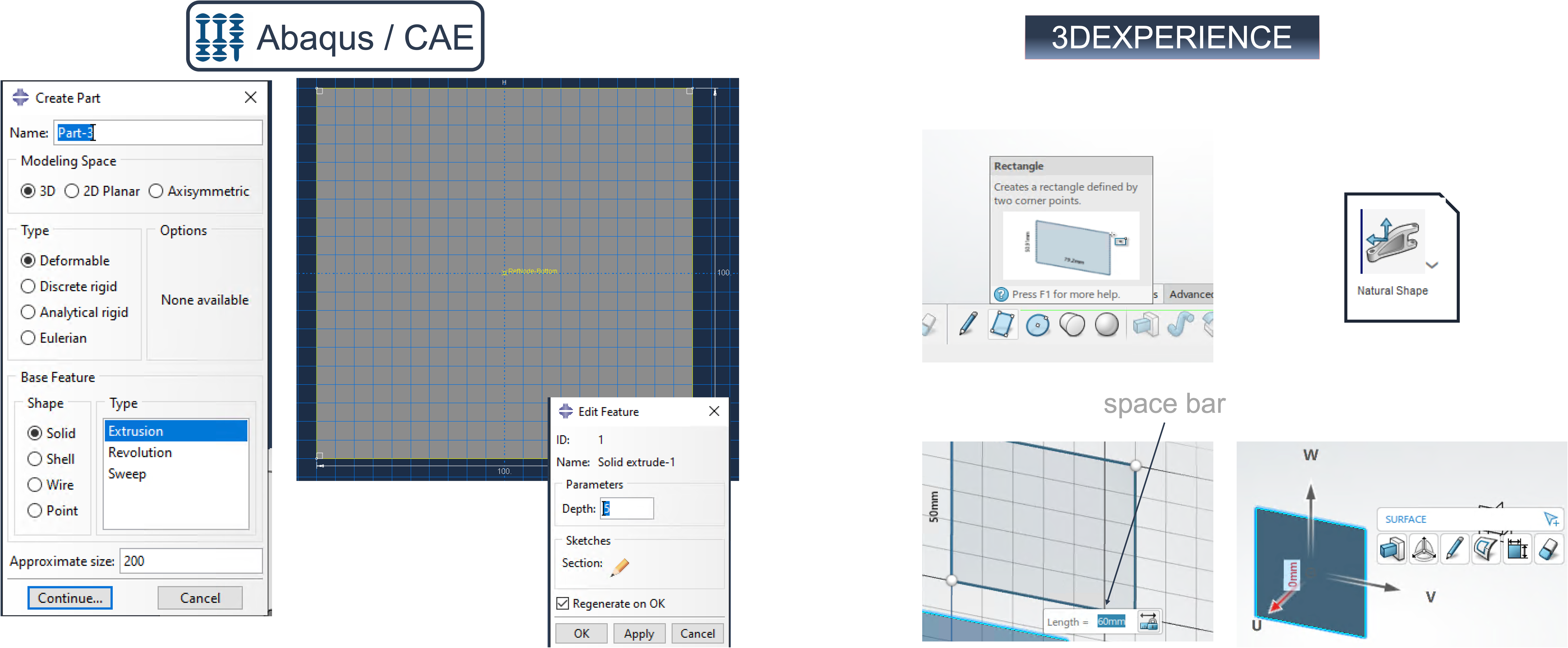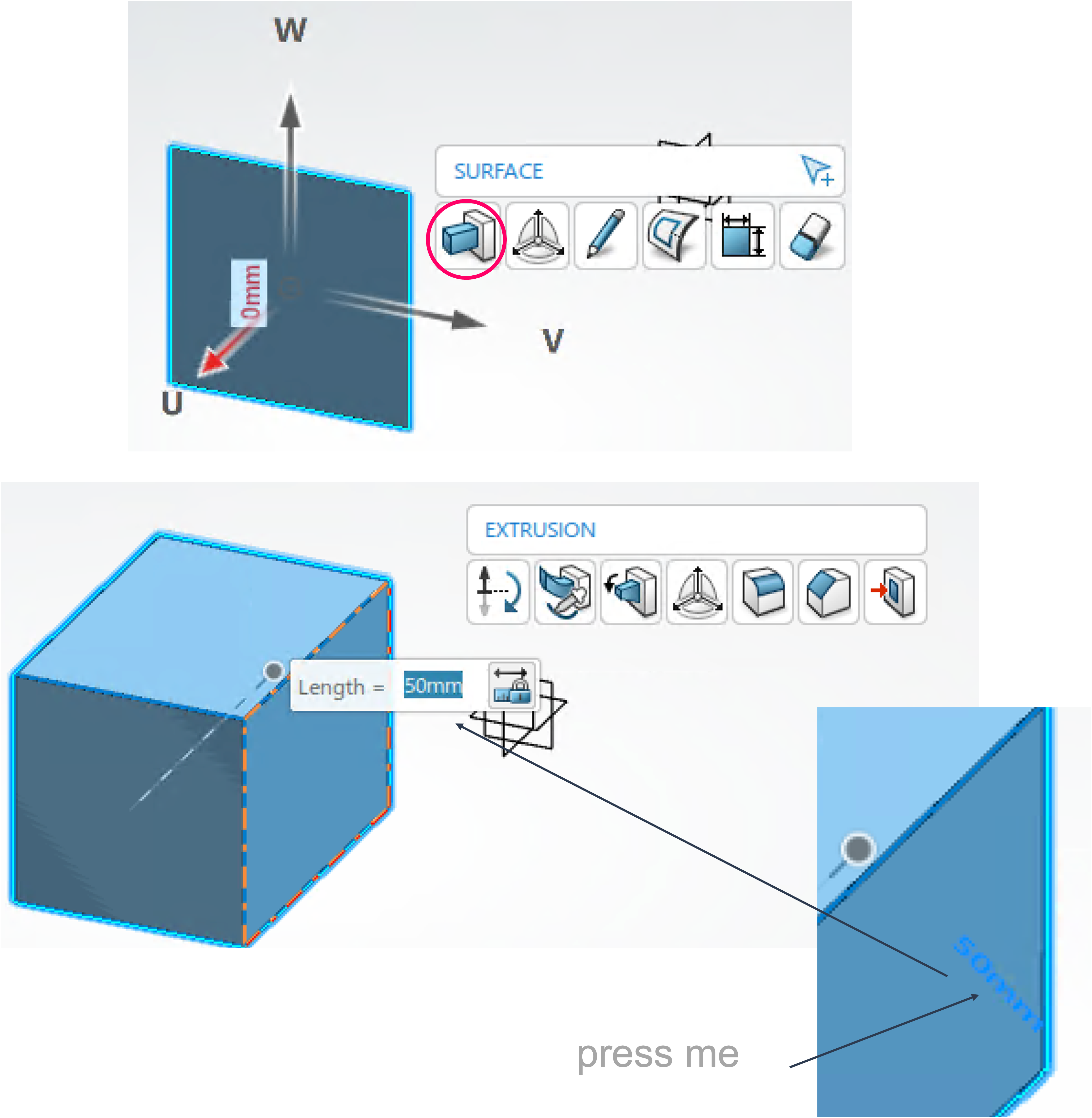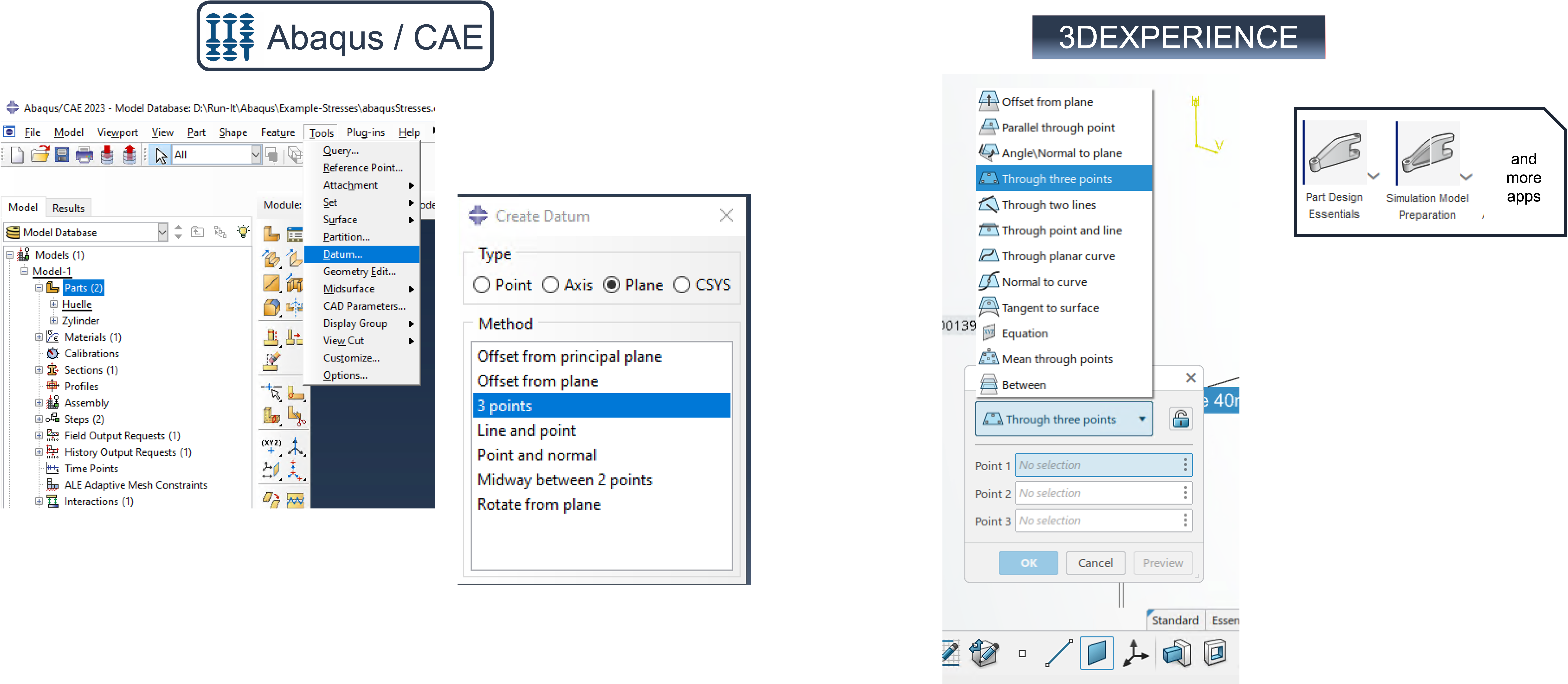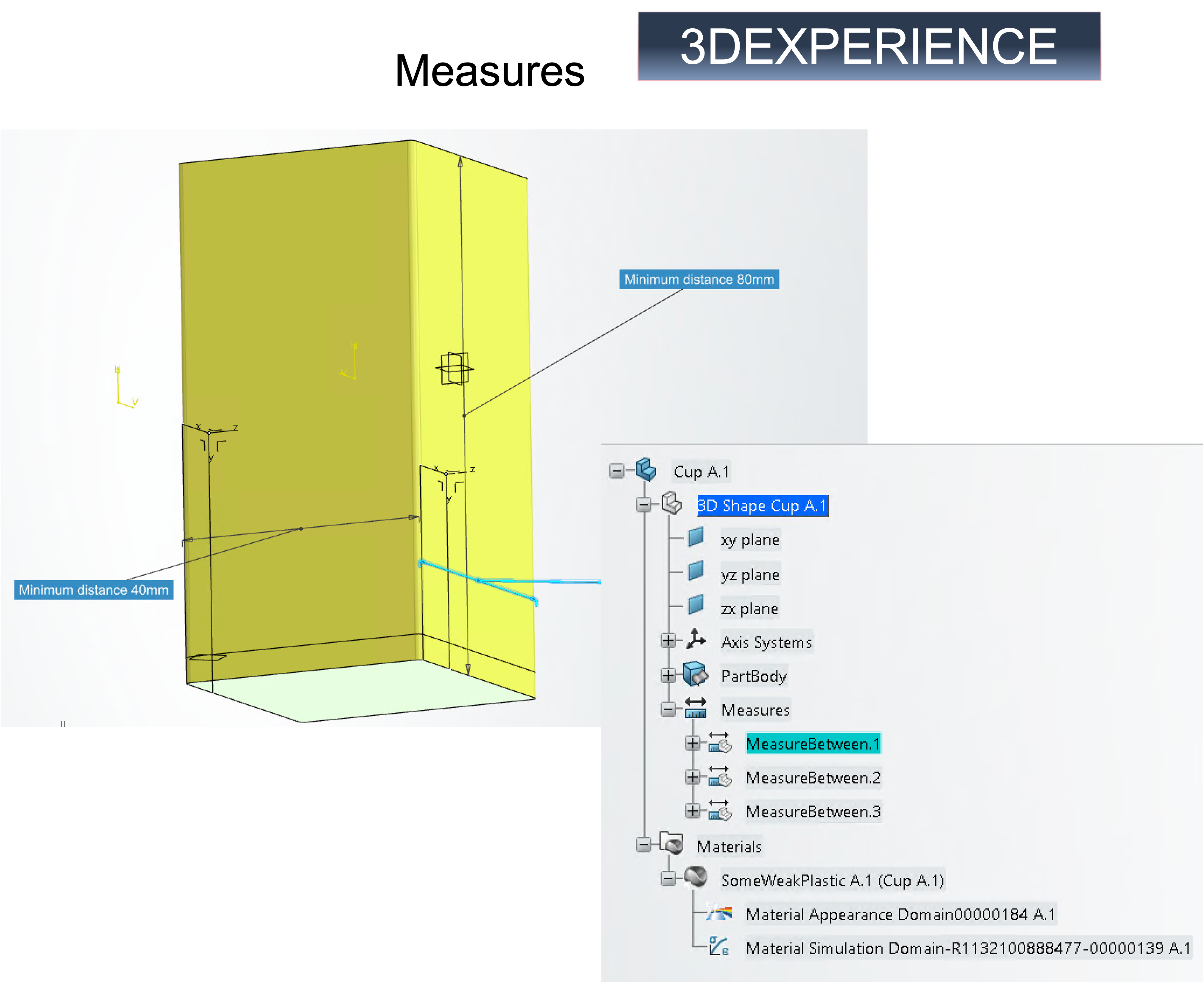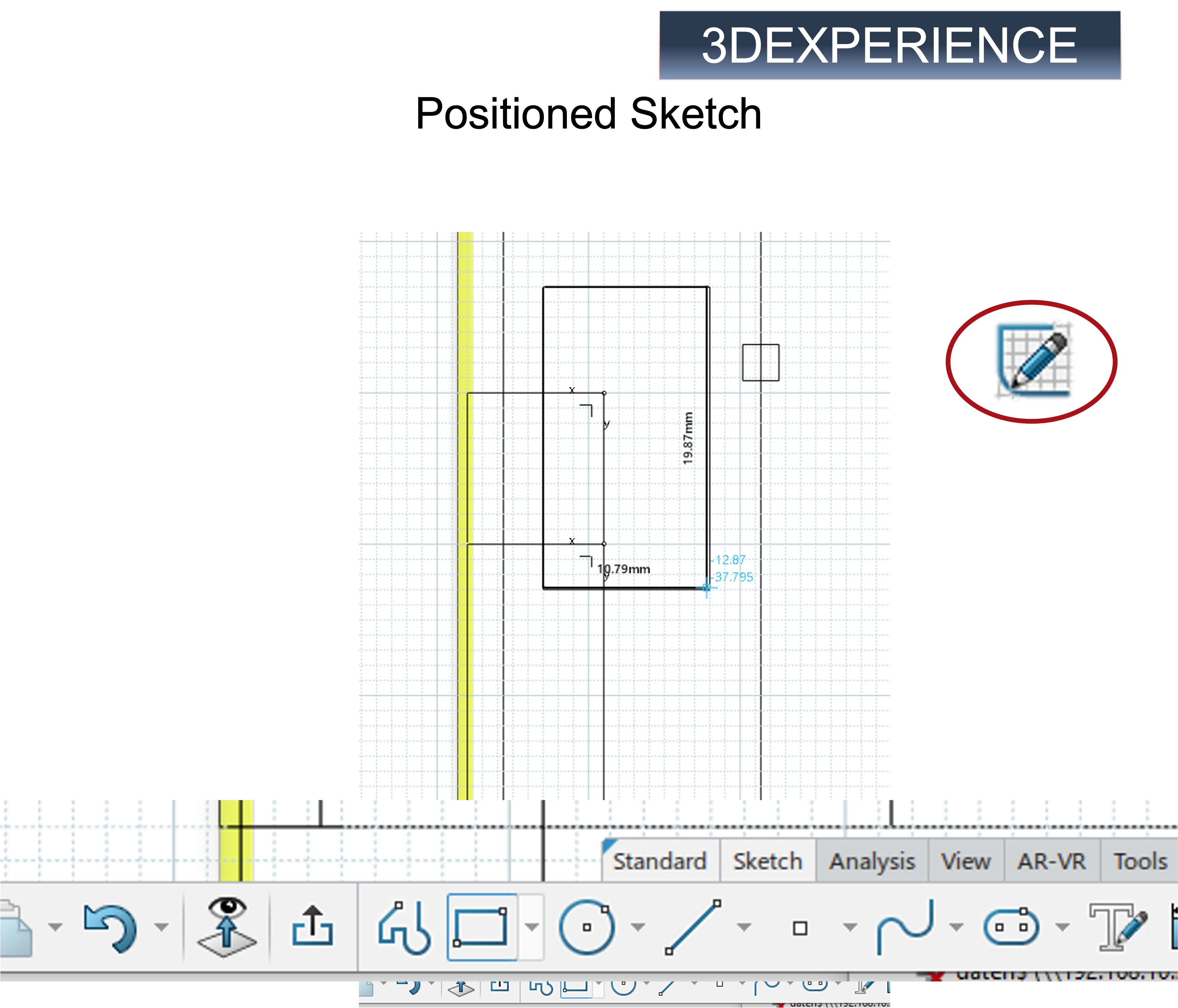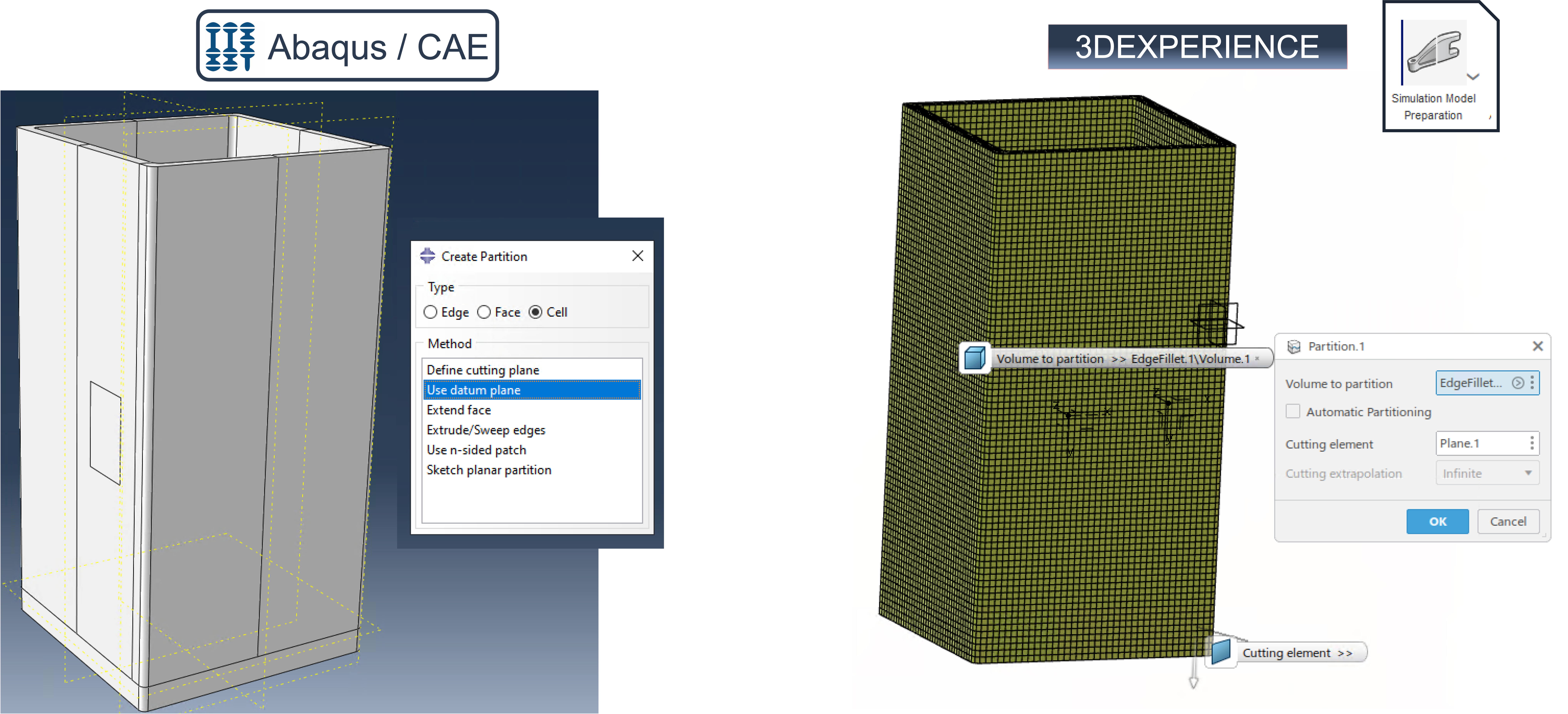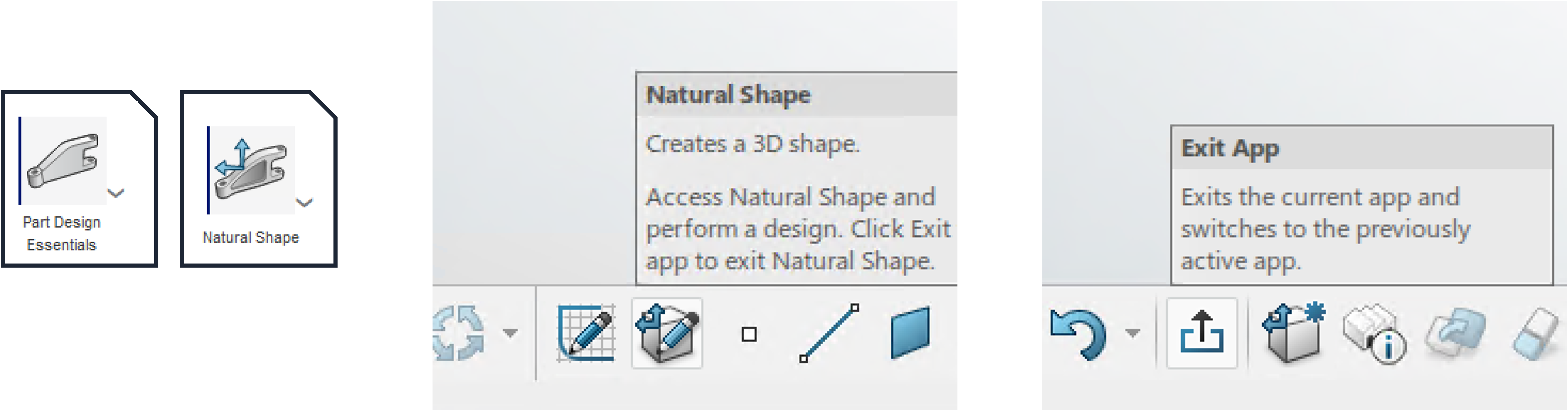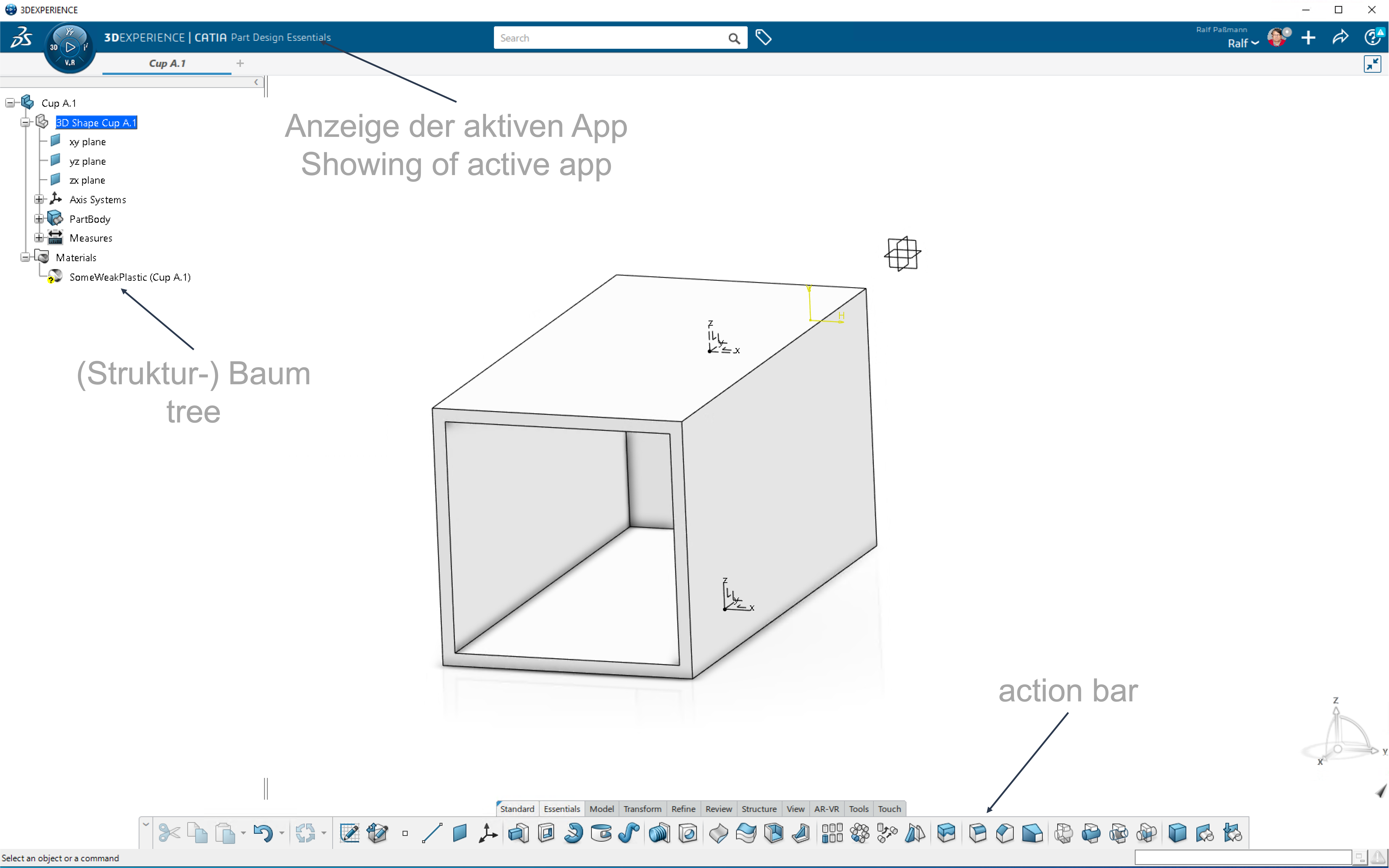Within our series ‘From Abaqus To 3DEXPERIENCE‘ we want to dedicate ourselves here to the topic of geometry. A major difference between Abaqus/CAE and 3DEXPERIENCE is the geometry creation and editing. In Abaqus/CAE, the tools for this were specially developed and implemented. In 3DEXPERIENCE, such tools represent an independent area and are essentially based on CATIA functionalities. Accordingly, the way of working is quite different. However, more functionalities are also made available to the user.
This paper compares the classical way of working with Abaqus/CAE to create and edit geometries with the one in 3DEXPERIENCE. In both tools, there may be different paths to the same goal. It is not possible to describe all the paths here.
As shown in the following picture, in Abaqus/CAE the geometry is defined as a feature in the Part module, while in 3DEXPERIENCE different apps are available for the calculation engineer.
A common means in Abaqus/CAE for creating solids is Solid Extrusion. Via Create Part a selection of possible parts appears. If you select Solid/Extrusion here, you enter the Sketcher and create a base face, lower picture on the left. If you close the Sketcher, you can define the depth to be extracted. The latter can be adjusted at any time via Edit Feature.
In the Natural Shape app, basic bodies are offered, here a rectangle, lower image on the right. After switching to Natural Shapes (see also Worth Knowing), you can access the basic shapes via the Shapes tab. A checkered area is offered in 3d space on which to create the rectangle. By pressing the space bar once, you are offered a field to enter the length for the first axis directly. When pressed a second time, the length of the other axis accordingly. Once the rectangle is created, you will see various tools for editing the area. Here the first field from the left, the extrusion, is used. The surface is extruded by 50 mm by default.
A ‘datum’ in Abaqus/CAE is a point, axis, plane or coordinate system, image below left. In the Part Module the Create Datum can be called via Tools/Datum. Various methods of generation are offered here.
Datums can be created in 3DEXPERIENCE in different apps – here for example in Part Design Essentials and Simulation Model Preparation, picture below right. In Part Design Essentials you can find them under the Essentials tab. As in Abaqus/CAE, you can create points, axes, planes and coordinate systems. Here there are more options for generation.
Measures are a good complement to the Physical Part labeling in 3DEXPERIENCE in the Part Design Essentials app, image at right. You can find the Measure item under the Tools tab. Different dimensions can be defined and integrated into the physical part.
Positioned Sketch is a tool to apply a drawing on surfaces, see picture on the right. In the Part Design Essentials app, you can find the Positioned Sketch function (character in red circle) under the Essentials tab. This drawing can be used later for various functions.
Creating partitions of a component makes sense, for example, if locally different materials, element types or discretizations are to be used. Often a partition is the only means to realize hexahedron meshes.
In Abaqus/CAE you open the creation of partitions in the Part module under the Tools tab. Edges, faces and cells can be partitioned, in some cases this requires a previous creation of points, edges or planes.
Here, partitioning is used to be able to define a hexahedron mesh.
In 3DEXPERIENCE, partitioning can be found in the Action Bar of the Simulation Model Preparation app under the Idealize tab.
As a simulation expert, the best way to start geometry creation and editing is via the Part Design Essentials app. Within this app, you switch to Natural Shape and back again. To do this, activate the Essentials tab in the Action Bar and press the Natural Shape button there. With Exit you may switch back again.
Many functions can be activated redundantly. The Action Bar offers the most choice with the different tabs depending on the app. The action bar (as well as the structure tree) can be made permanently visible with the tack. The tabs are divided by function.
In part, this text and illustrations shown are based on research of evaluated literature. If this is the case, the sources are marked in the text by a number, e.g. [2], and the source is listed here.
In part, however, the sources listed here should simply be understood as recommendations for further reading.
Creation
- Timeframe: June 2023
- Abaqus Version: v2022/v2023
- 3DEXPERIENCE On Cloud: R2023x HF 2.14