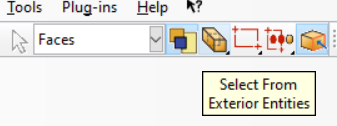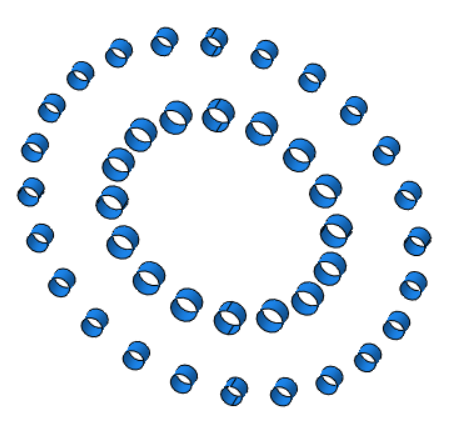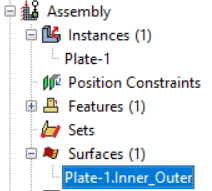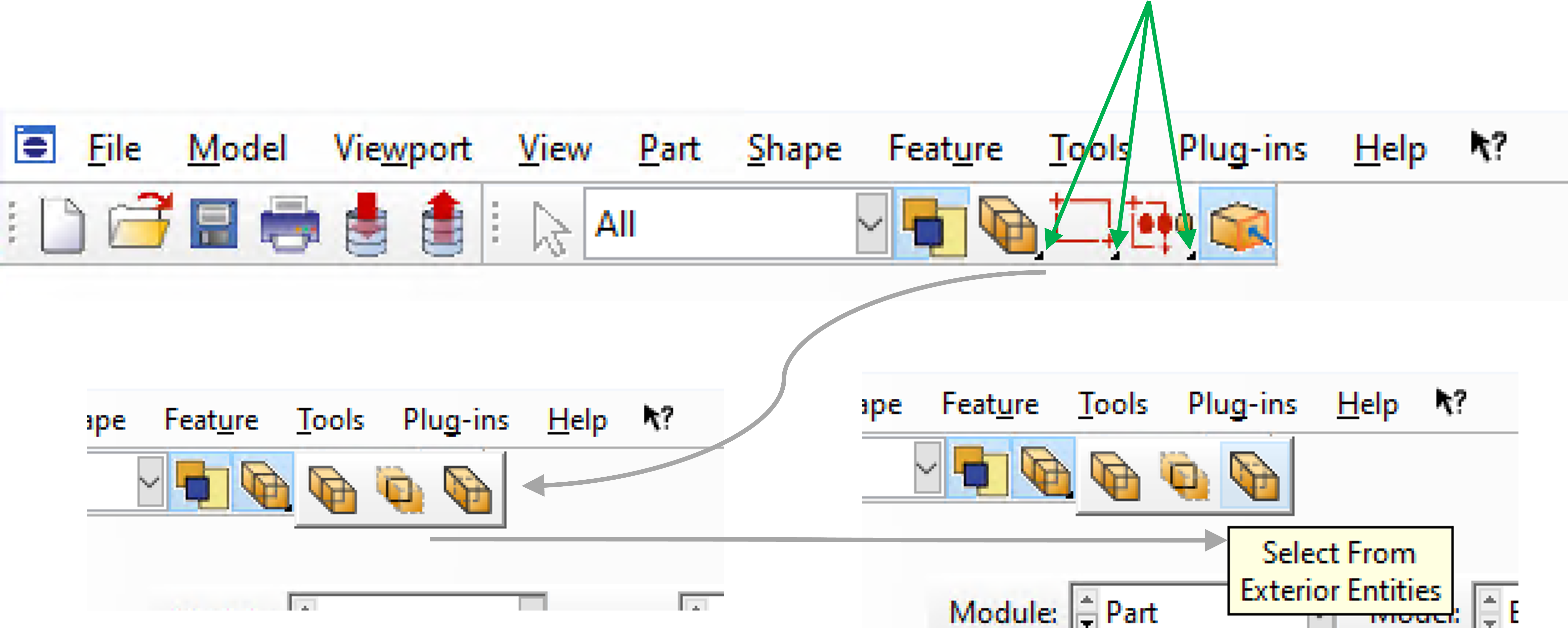Selecting surfaces can be too time consuming if the powerful capabilities of CAE are not fully utilized. We will use an example to show how to select effectively. Here we present 2 different approaches. Method A is suitable if the geometry data has been imported. Method B is only feasible if the part of the geometry to be selected was created in Abaqus/CAE.
Example : Selecting all surfaces of the holes in the instance.
1. set to “Select From Exterior Entities”.
(see also worth knowing below)
2. drag frame around the entire instance and confirm. The inner surfaces are now deselected.
3. Now set to “Remove Selected” and draw a frame around the areas to be removed by holding down the Shift key as shown on the right (here: 4 x red frame), then confirm.
Method B is more efficient.
1. In the Part module, select the action(s) used to create the holes.
Any number of actions can be selected (keep SHIFT key pressed)
Many symbols in Abaqus/CAE contain different commands. This can be recognized by the small black triangles, see picture below. If you move the mouse pointer to such a point and press and hold the left mouse button, a list of icons will appear. Now you can release the mouse button again and move the mouse over the symbols. The various functions are now briefly explained here.